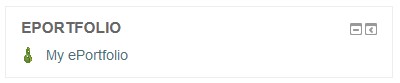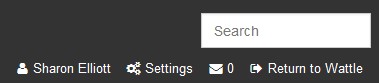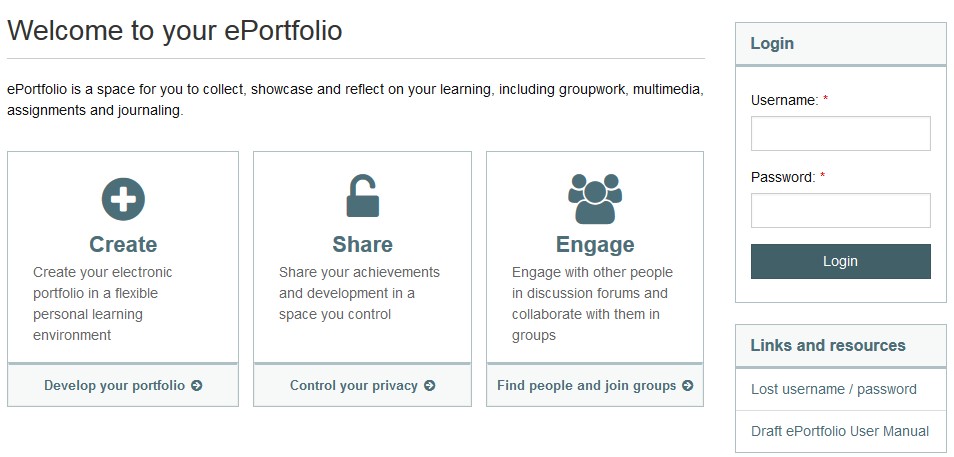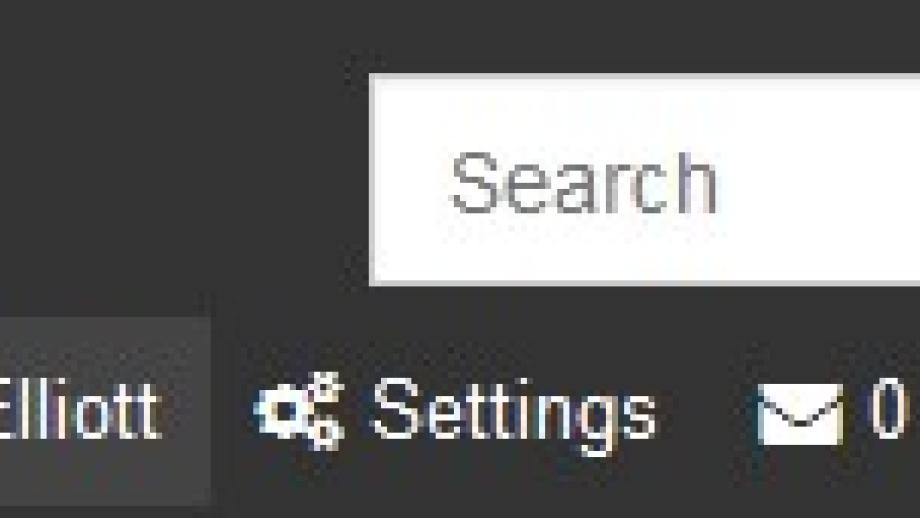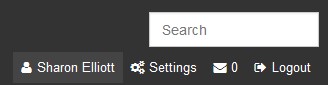Access ePortfolio
System: ePortfolio
You can access ePortfolio via Wattle or directly via a URL, as shown in the following steps.
Steps
Step 1
Login to ePortfolio via Wattle
Login to ePortfolio via Wattle
To access your ePortfolio via Wattle, click the My ePortfolio link in the ePortfolio block in your Wattle course site.
Note: The link is not available on your Wattle home page.
Tip: ePortfolio opens in the current tab. To open in a new tab, right-click the My ePortfolio link and select Open Link in New Tab.
Step 2
You will be automatically logged into ePortfolio when you access it from your Wattle course site.
You can go back to the Wattle course by clicking Return to Wattle at the top right of the screen.
Step 3
Login to ePortfolio using a direct link
Login to ePortfolio using a direct link
You can also log into ePortfolio directly using the following URL:
https://eportfolio.anu.edu.au/
Step 4
You will be prompted to sign-in once you are on the page. Complete the Username (U number) and Password fields, then click Login (login details are the same as Wattle).
Step 5
To log out of ePortfolio, click Logout at the top right of the screen.
Important – Editing your Profile via Settings
If you access your ePortfolio via URL, do NOT make any changes to your profile, as these will be overwritten the next time you access ePortfolio via Wattle. Only edit your profile if you have accessed ePortfolio via Wattle.
Page Owner: Centre for Learning & Teaching