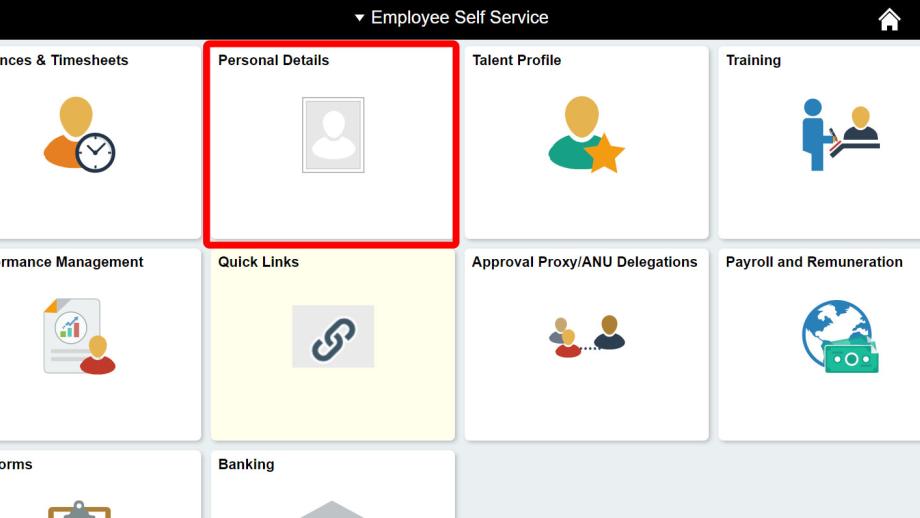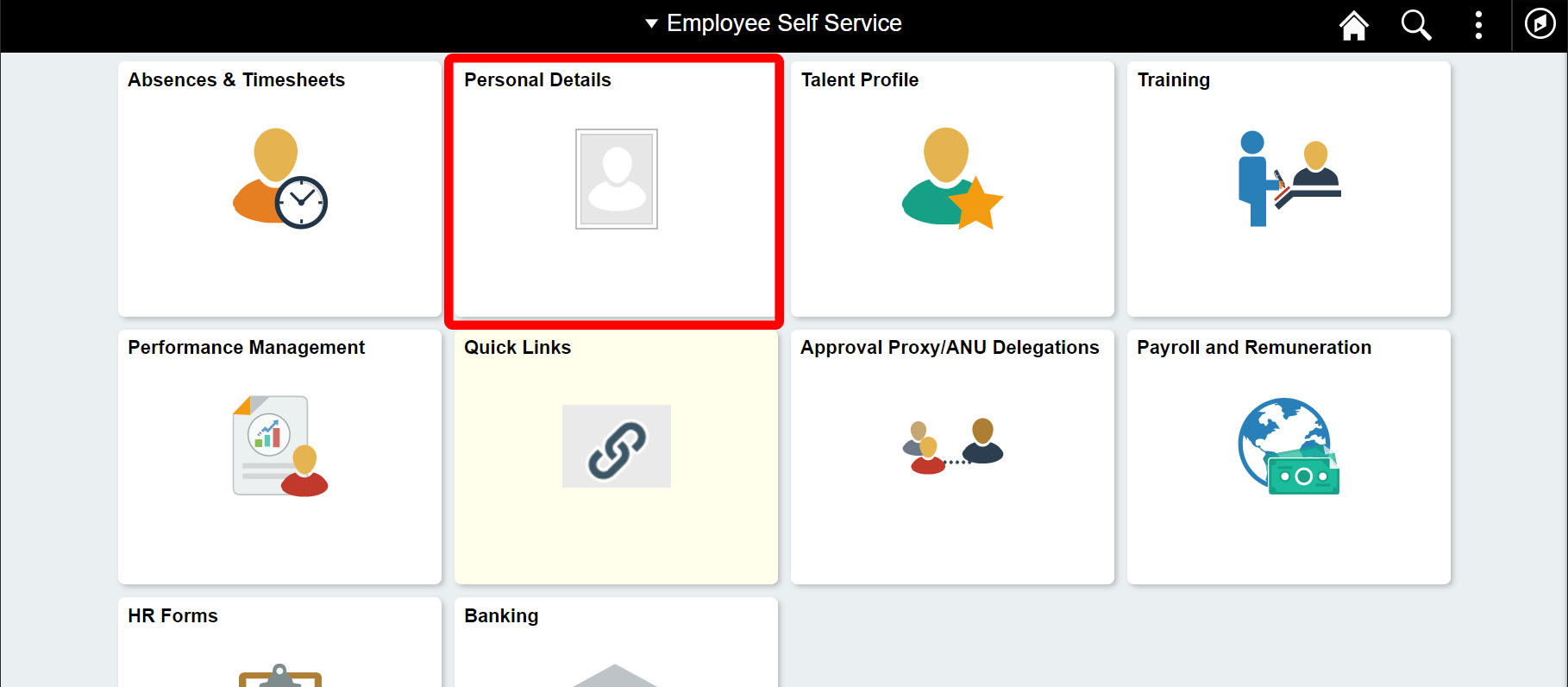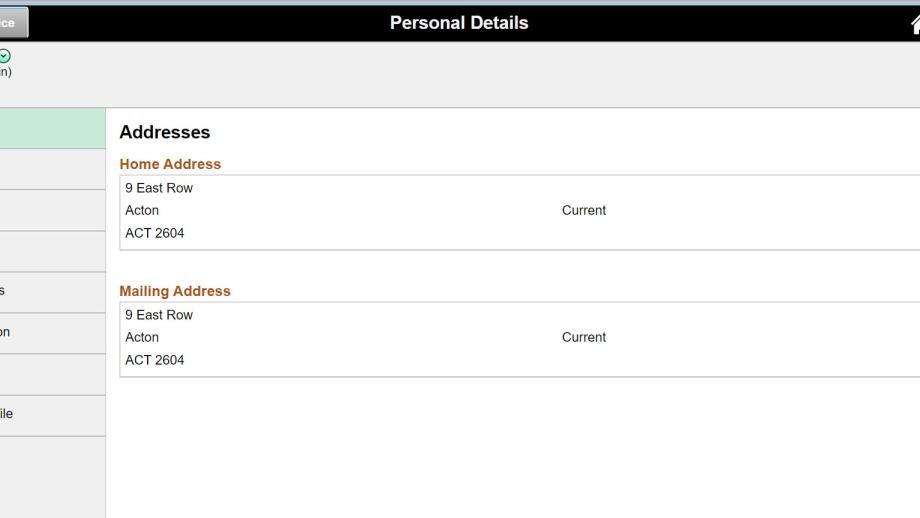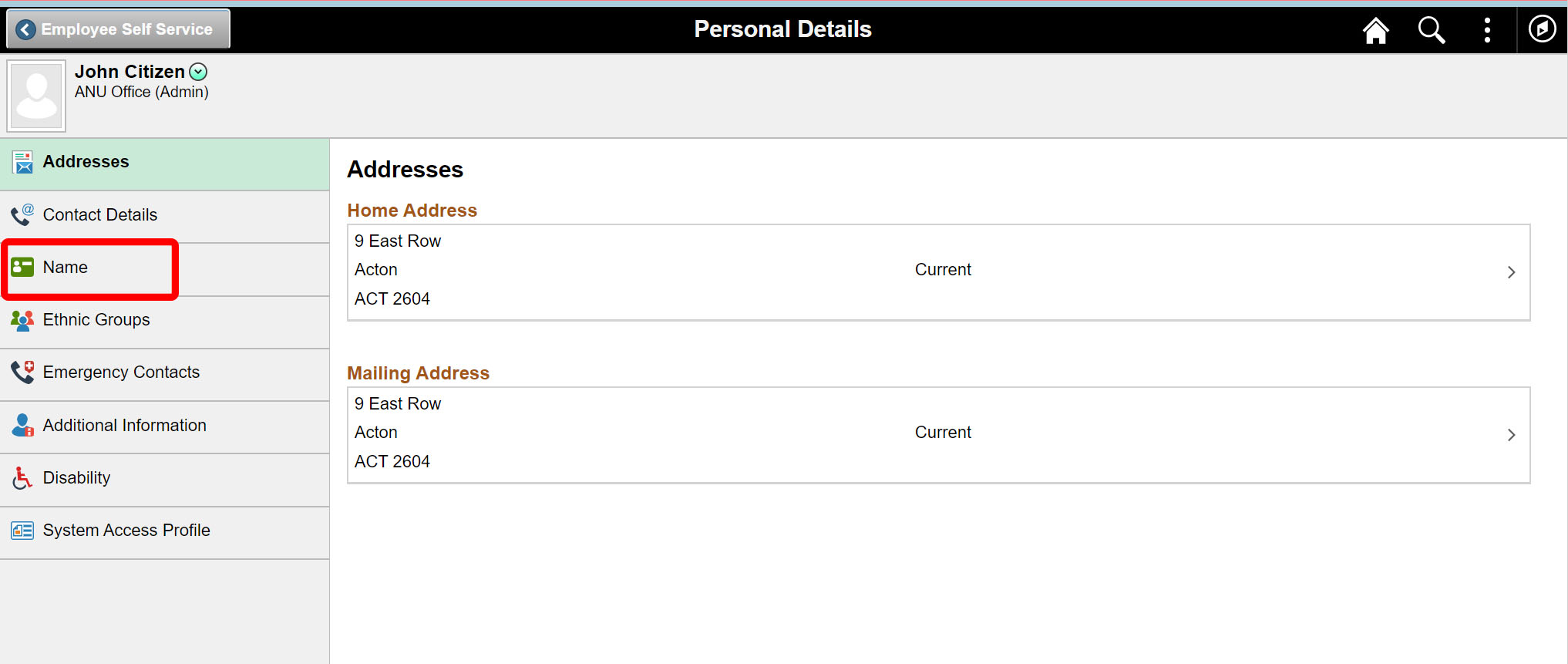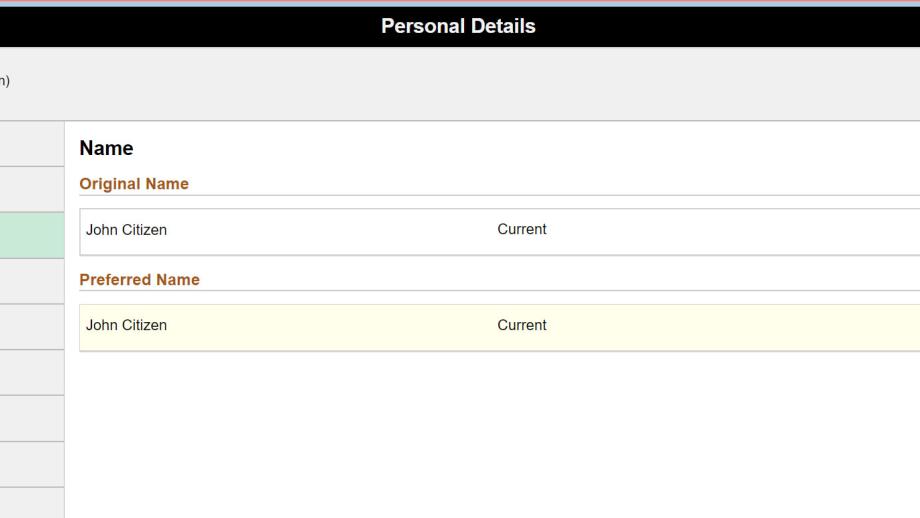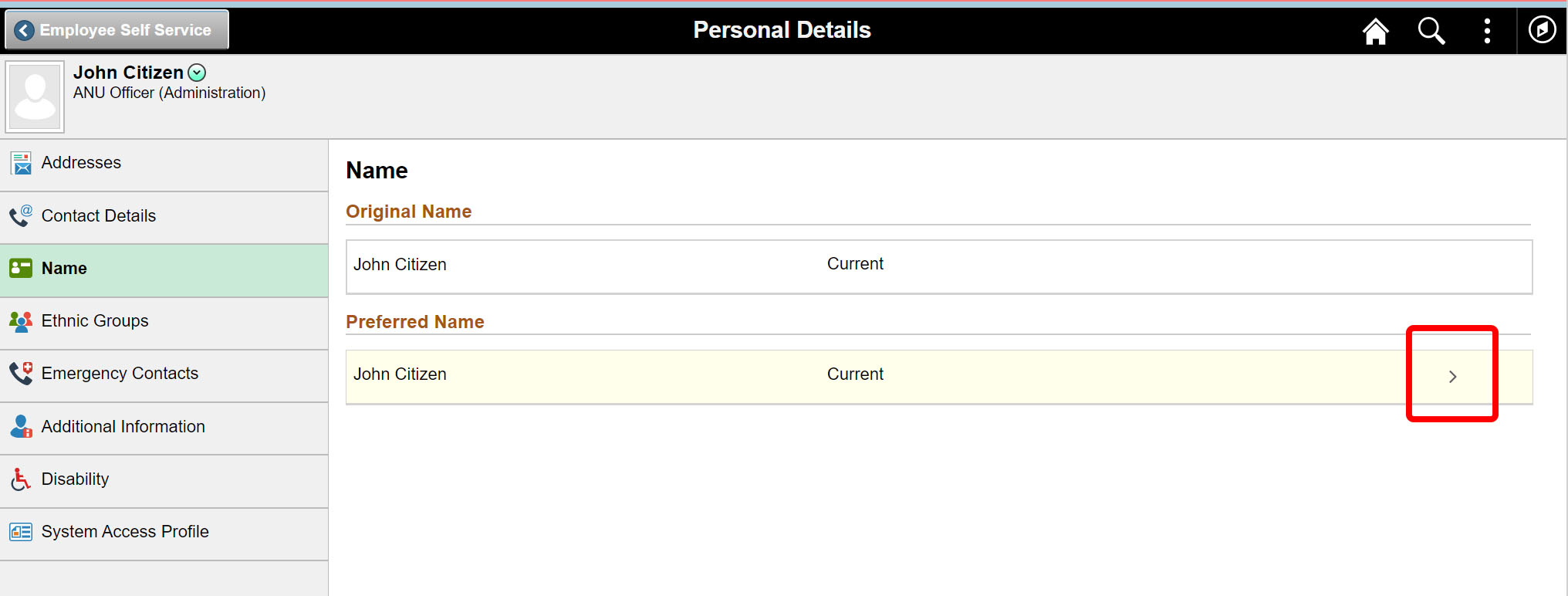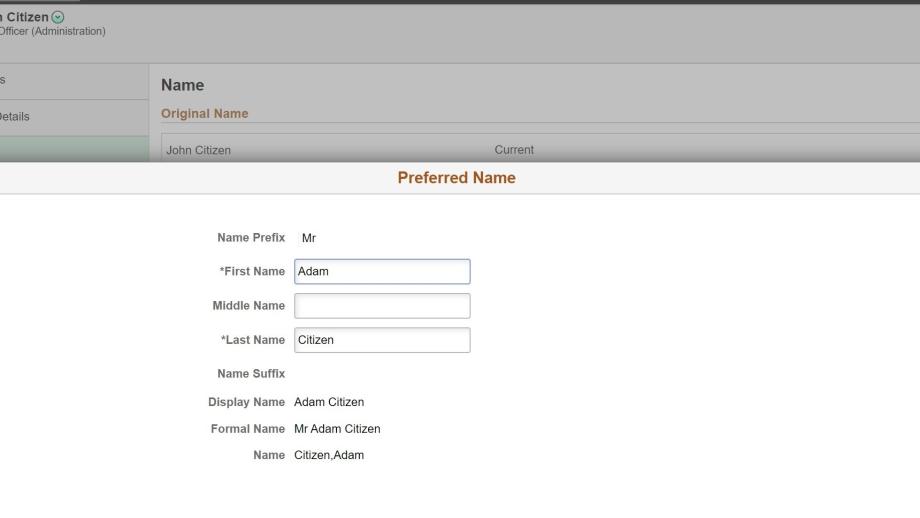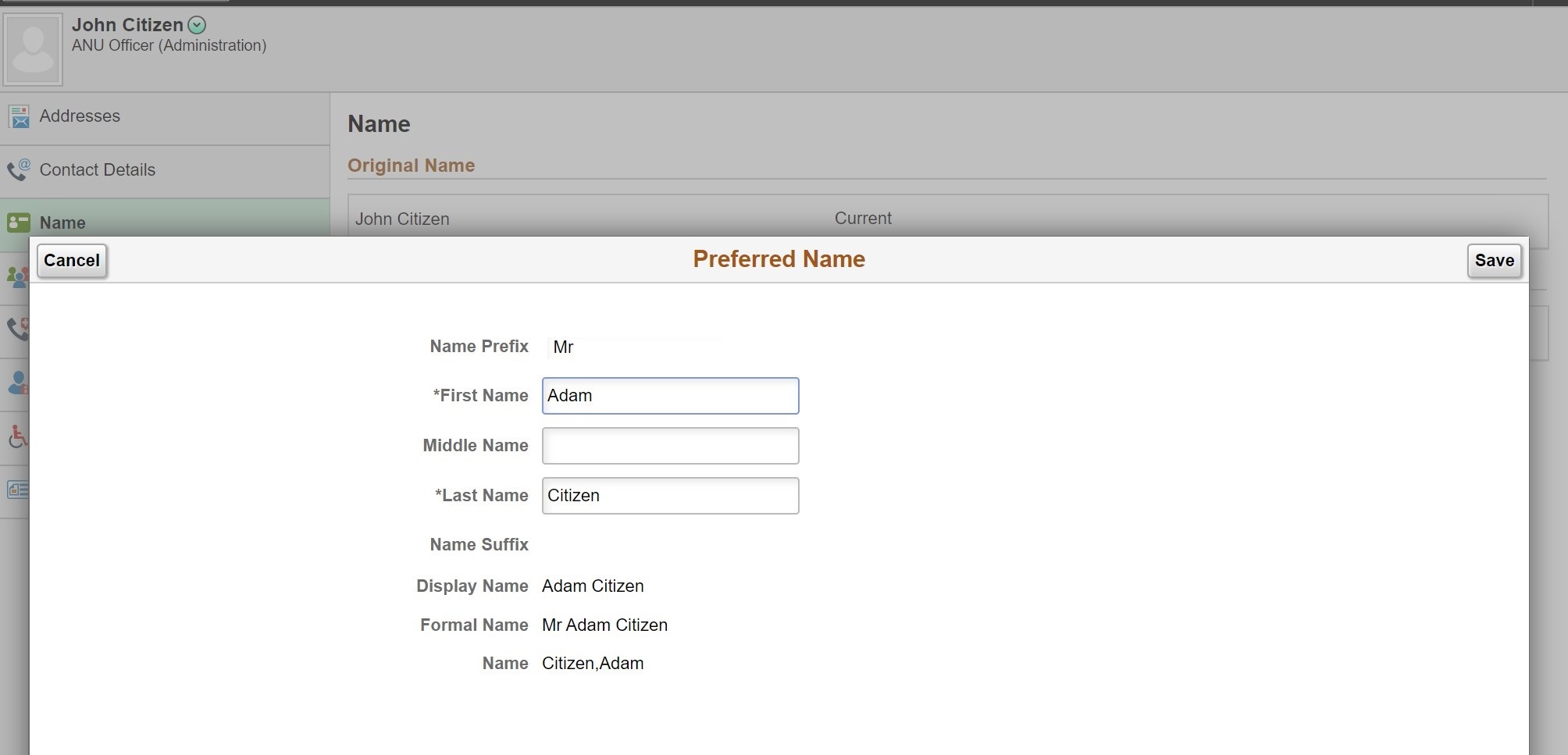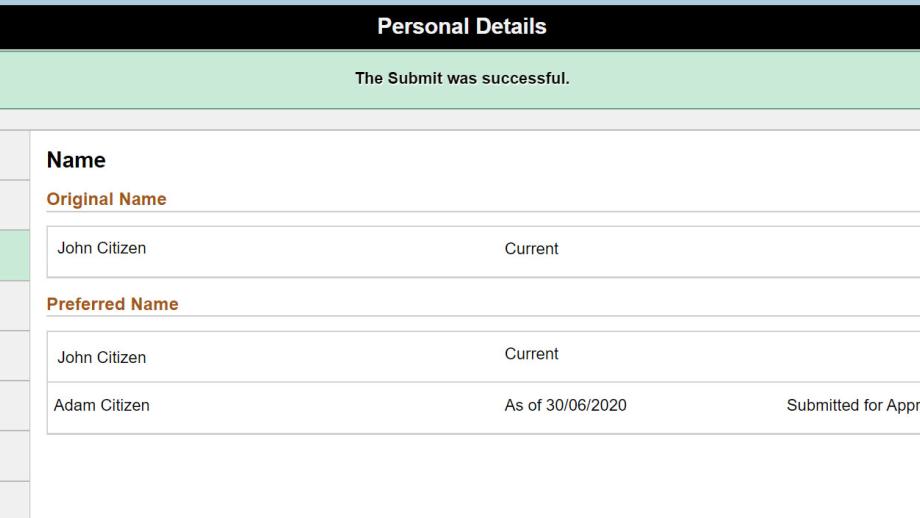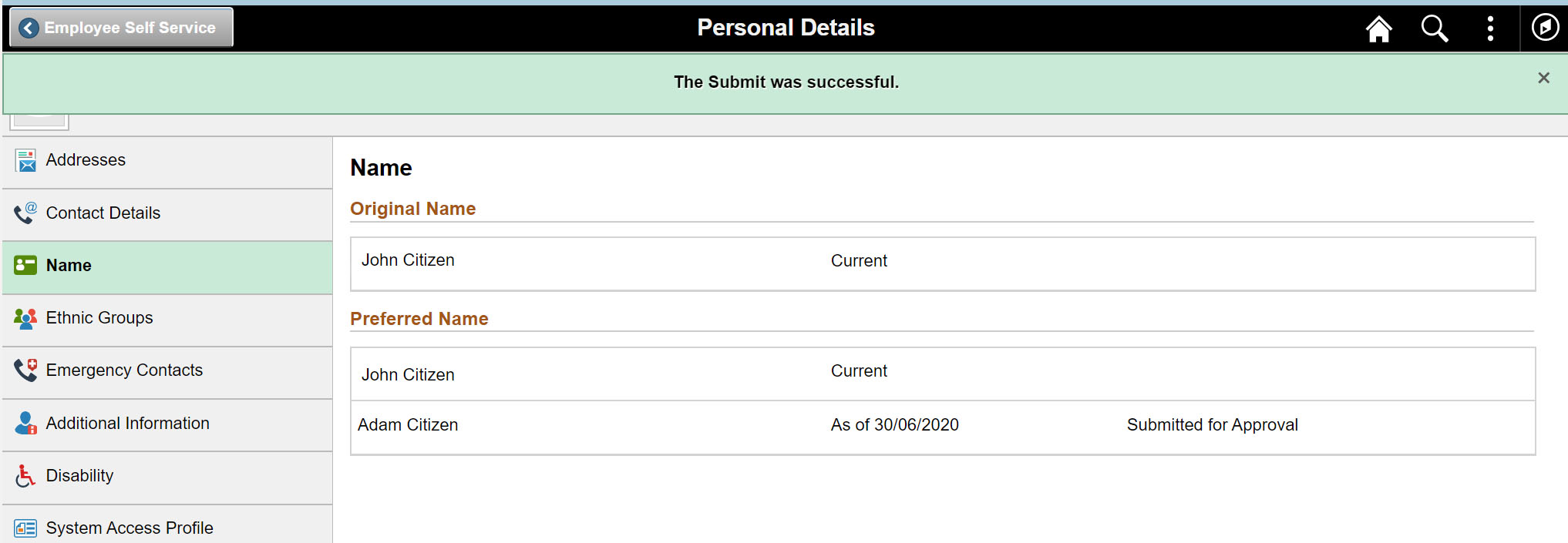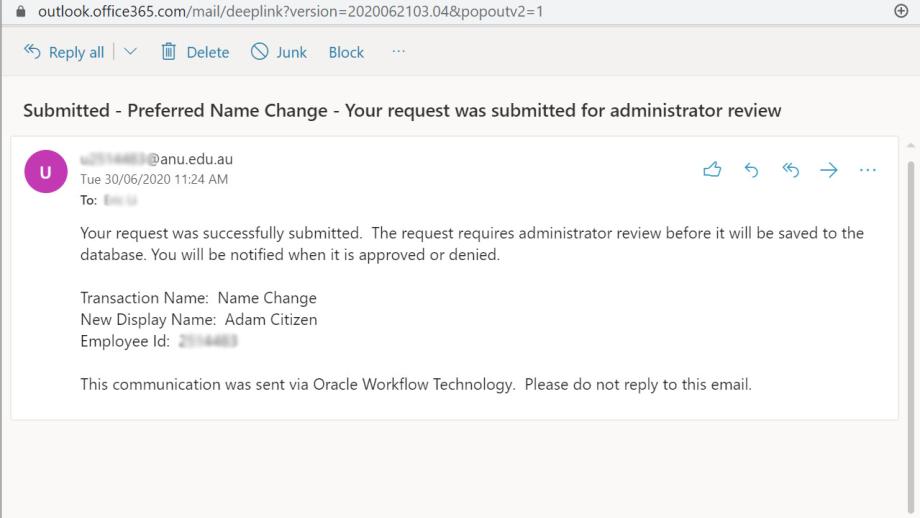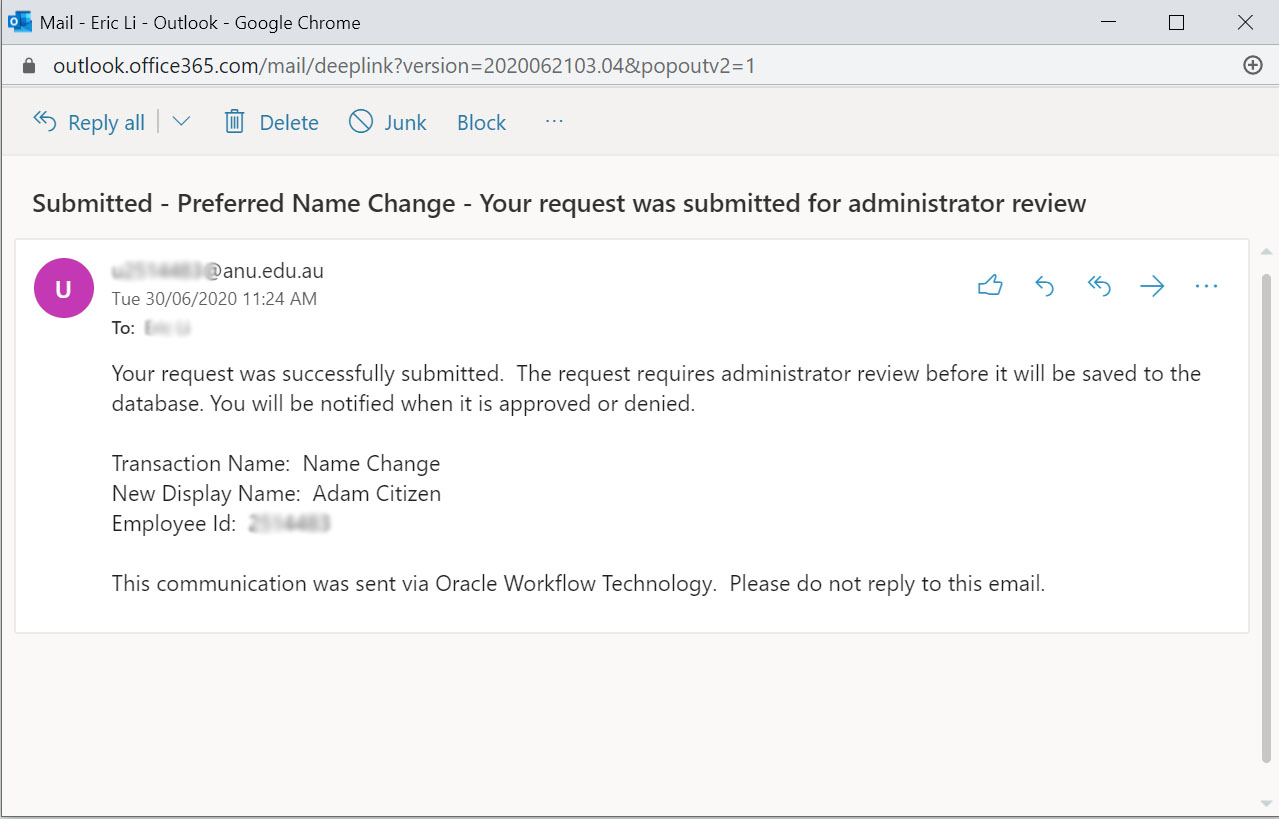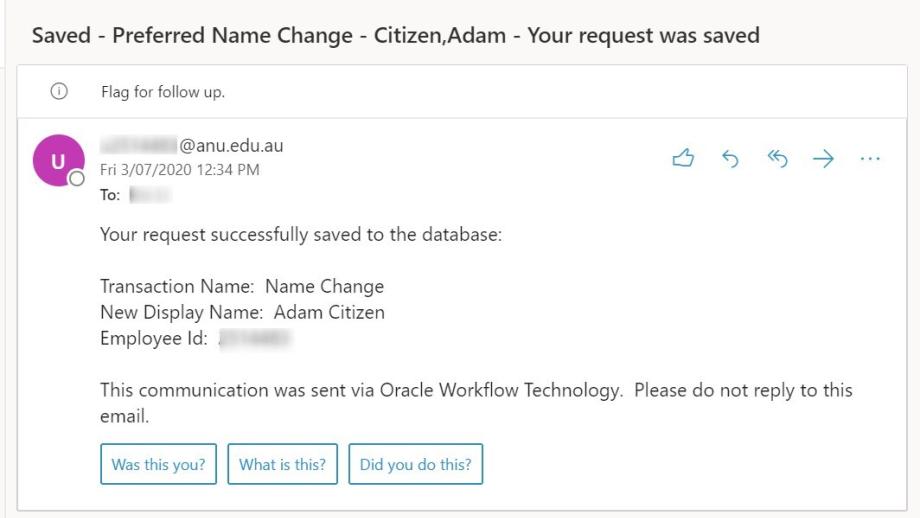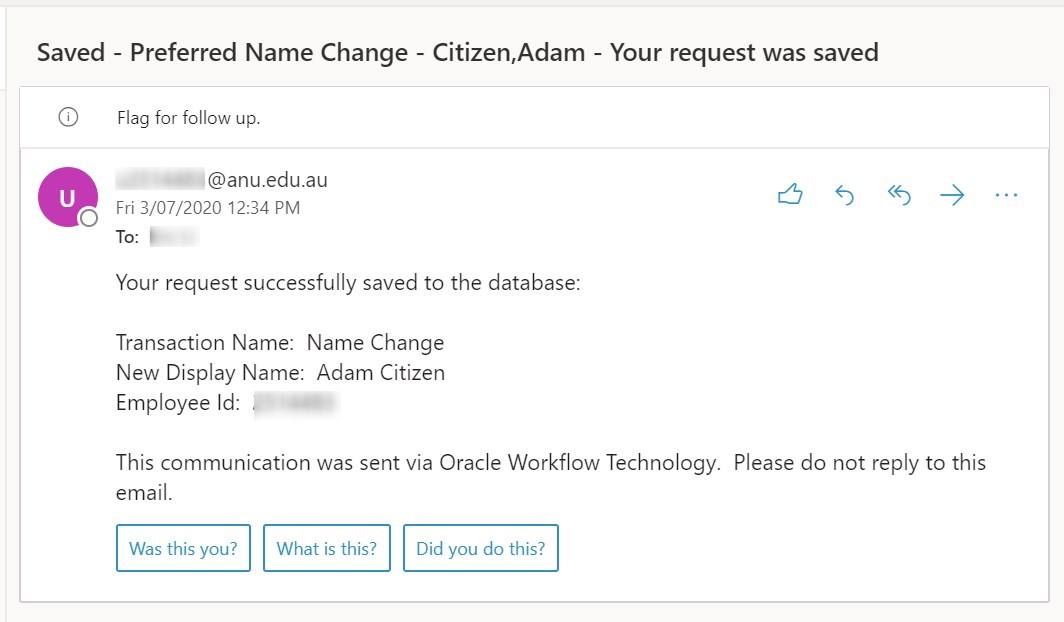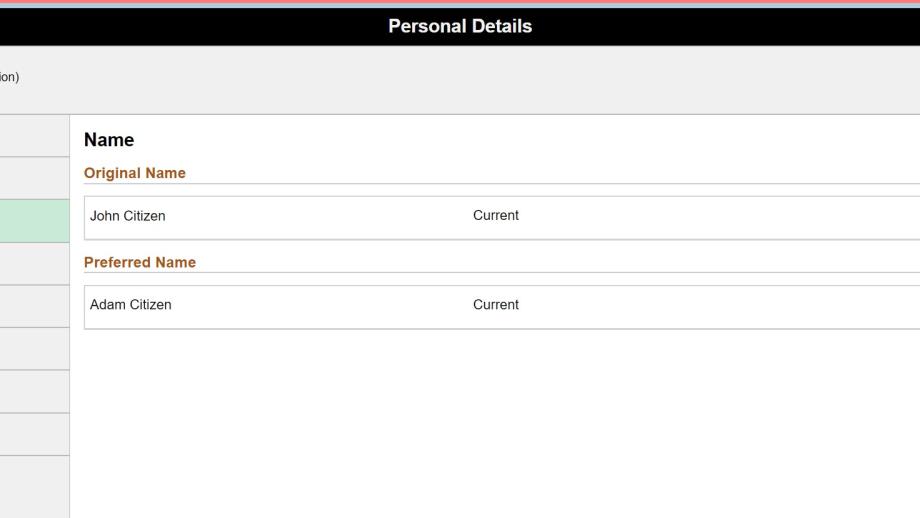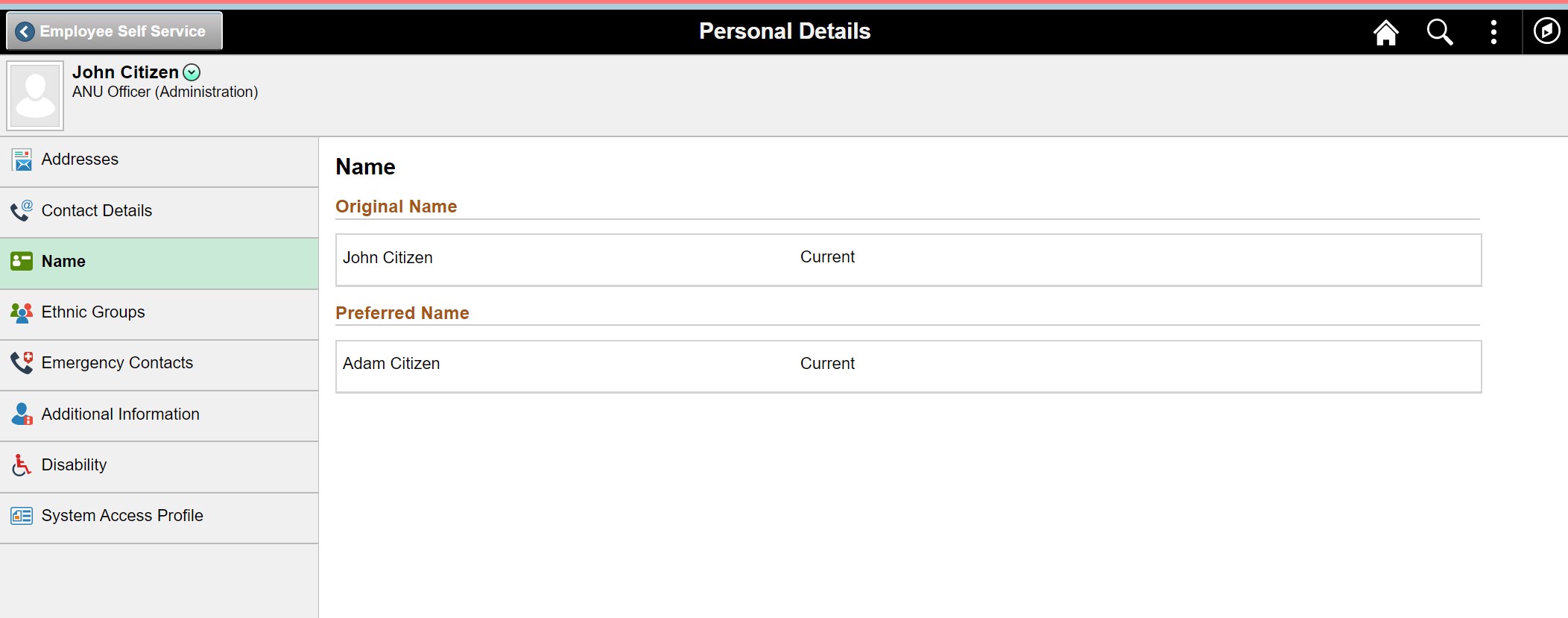Updating your preferred name via HORUS self-service
System: HR Online Remote User System
This user guide will guide you through the steps of updating your preferred name registered in the HR Management system through the HORUS Employee Self Service portal.
Note, updating preferred name does not update your email account alias (firstname.lastname@anu.edu.au). To update your email address, please log a ServiceDesk ticket with ITS at http://servicedesk.anu.edu.au/.
Contact
- HR Systems
- +61 2 6125 9622
- Send email
Steps
Step 1
Login to HORUS
Login to HORUS (https://horus.anu.edu.au). Select the Employee Self Service option from the drop down menu at the top of the page. Select the Personal Details tile.
Step 2
Select the Name page
Step 3
Select the “>” symbol under the Preferred Name section to edit and submit the preferred name update.
Step 4
Enter the new preferred name and Save
Step 5
The preferred name change request has been submitted and will be reviewed by the HR Division.
Step 6
Once you submit your request, you will receive an email notification with the details of the request.
Step 7
When the preferred name has been approved by the HR Division, an email will be sent to you to notify the changes has been processed.
Step 8
The new preferred name will display on the Name page within Personal Details tile.
Page Owner: Human Resources