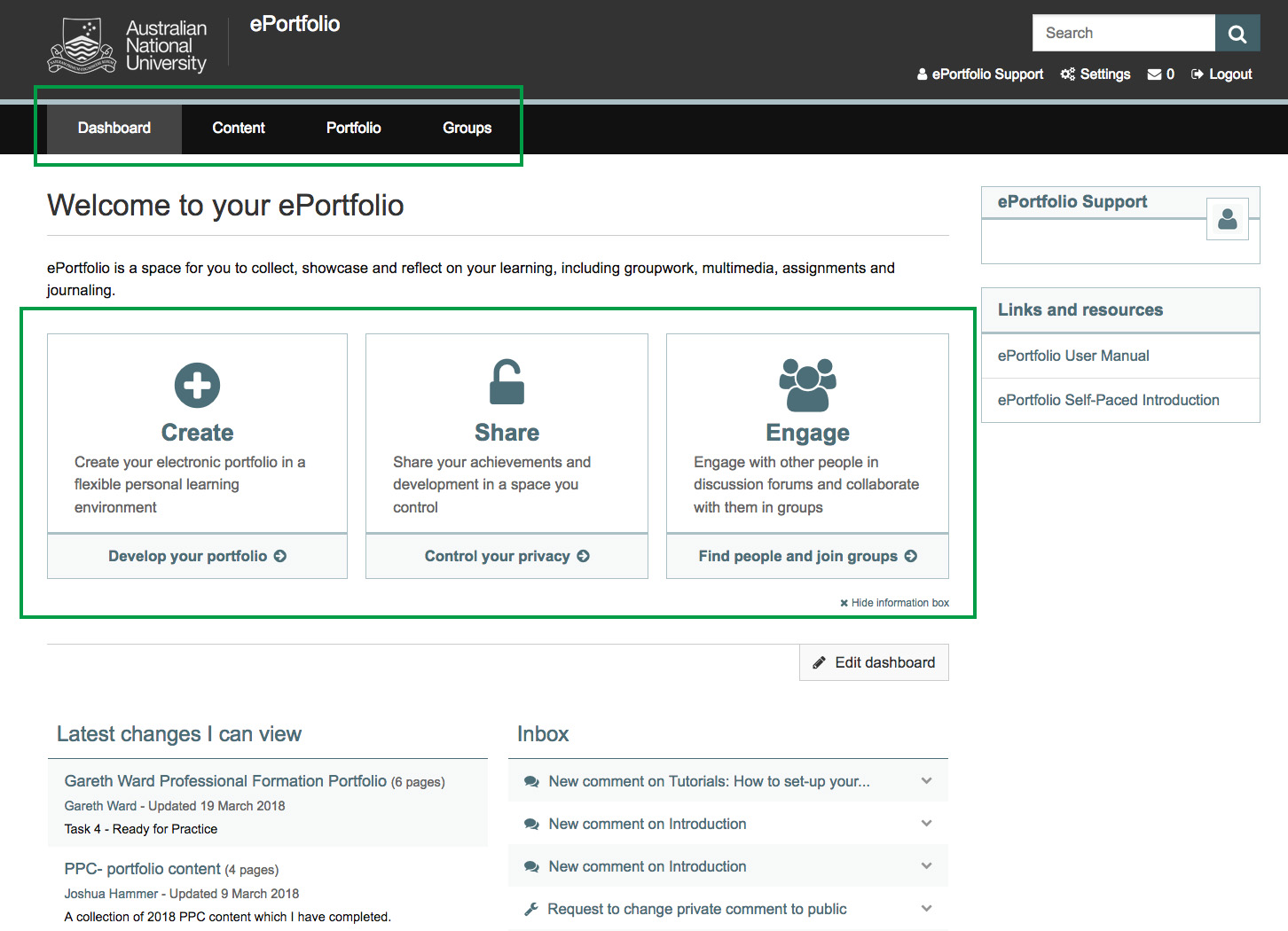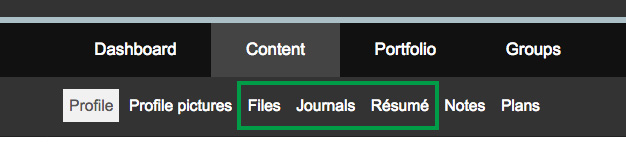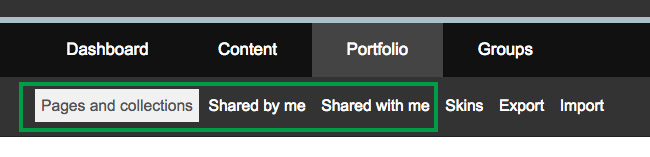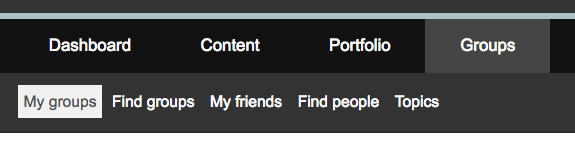Navigating ePortfolio
System: ePortfolio
ePortfolio is a personal digital space that takes a very different approach from other platforms you may be familiar with (e.g. Wattle).
This is a quick guide on how to navigate your ePortfolio.
Contact
- Wattle Support
- 6125 4321
- Send email
Steps
Step 1
After logging in to ePortfolio, you'll be brought to the Dashboard. There are three navigational blocks here:
- Create - This brings you to the Pages and Collections section where you can create pages to present content
- Share - This enables you to share specific portfolio pages or collections with others at ANU.
- Engage - This allows you to find groups or connect with other ANU members.
You can either navigate the site using these blocks or the Main Menu on the top left hand side of the page (under the ANU logo).
Step 2
The menu is structured to help you progressively build your portfolio.
When you click Content, you will find a submenu which allows you to create or collect content items such as Files, Journals or Resumes. These items can then be added to any number of portfolio pages - unless they have been submitted as a Wattle Assignment in which case, content items may be locked for marking.
Step 3
Under Portfolio, you will find options to create and share pages and collections.
Pages and collections allow you to organise and present content you've collected and created into a portfolio. You can only share (or submit to Wattle as an assignment) pages and collections in ePortfolio - you cannot share or submit individual content items (e.g. Files, Journals).
Step 4
If your course or program has a dedicated ePortfolio group, you will be able to find them under Group >Find groups. You can also connect with any ANU staff or student via this tab.
Page Owner: Learning and Teaching