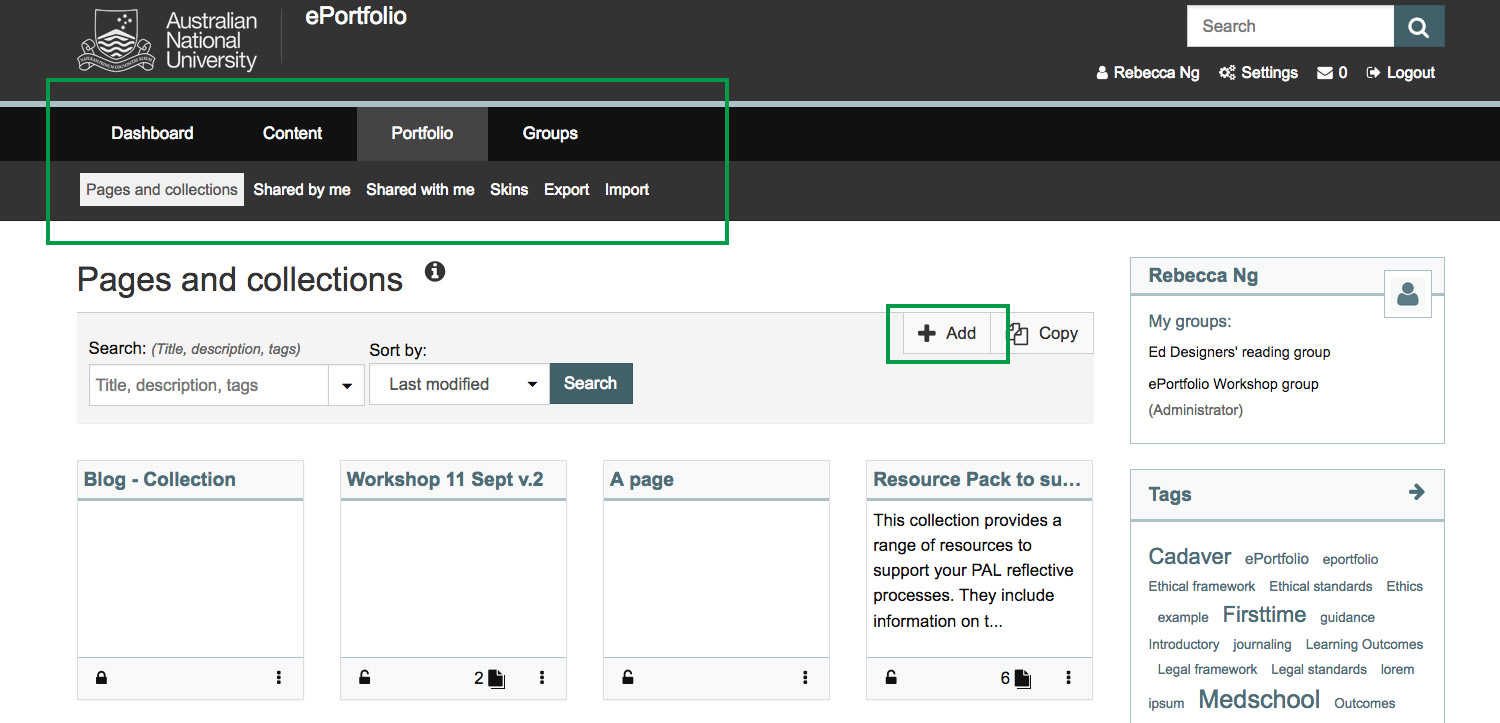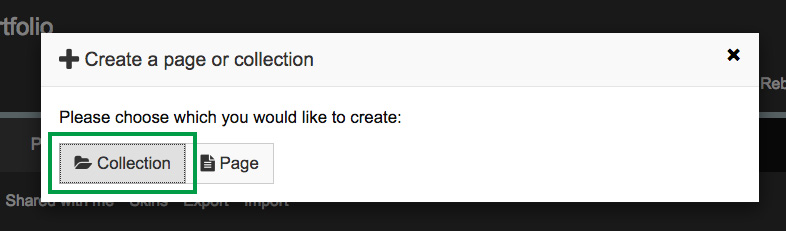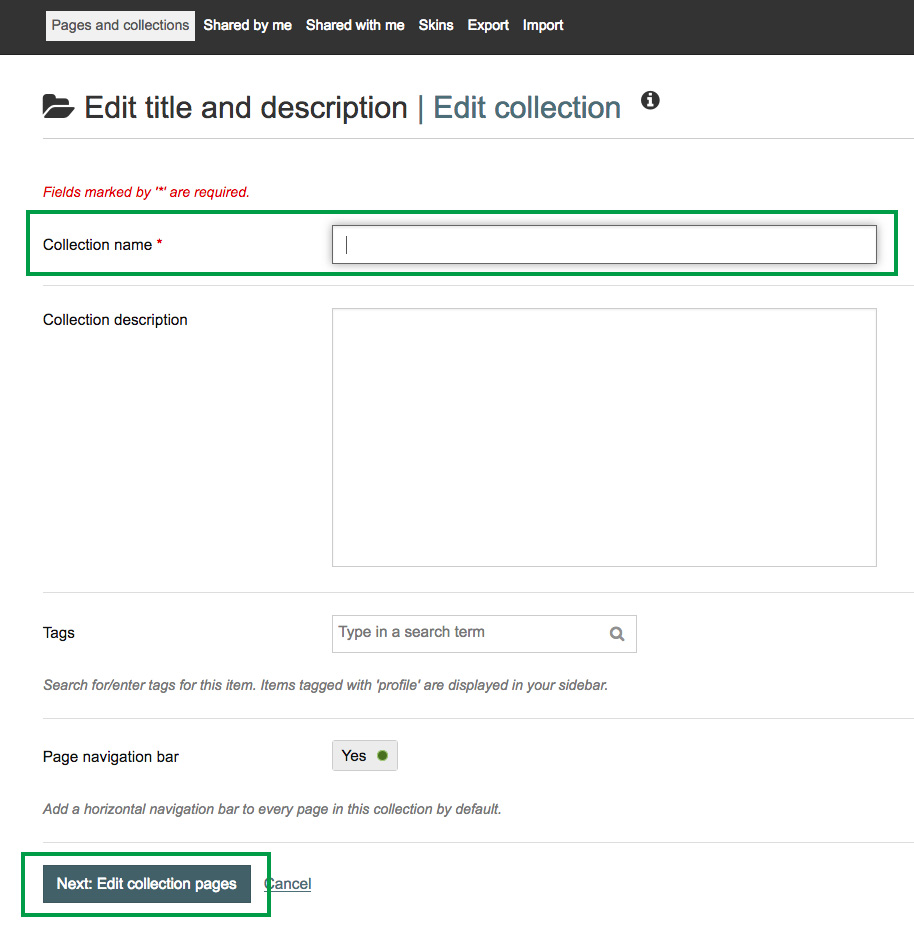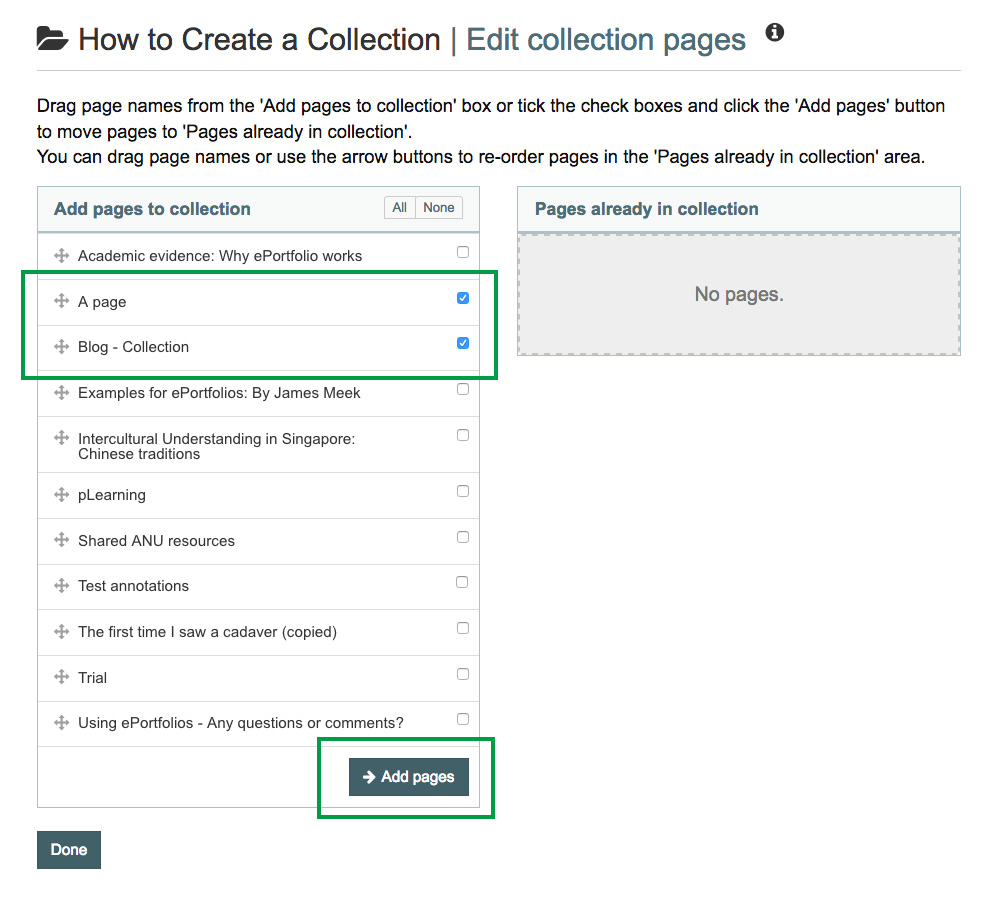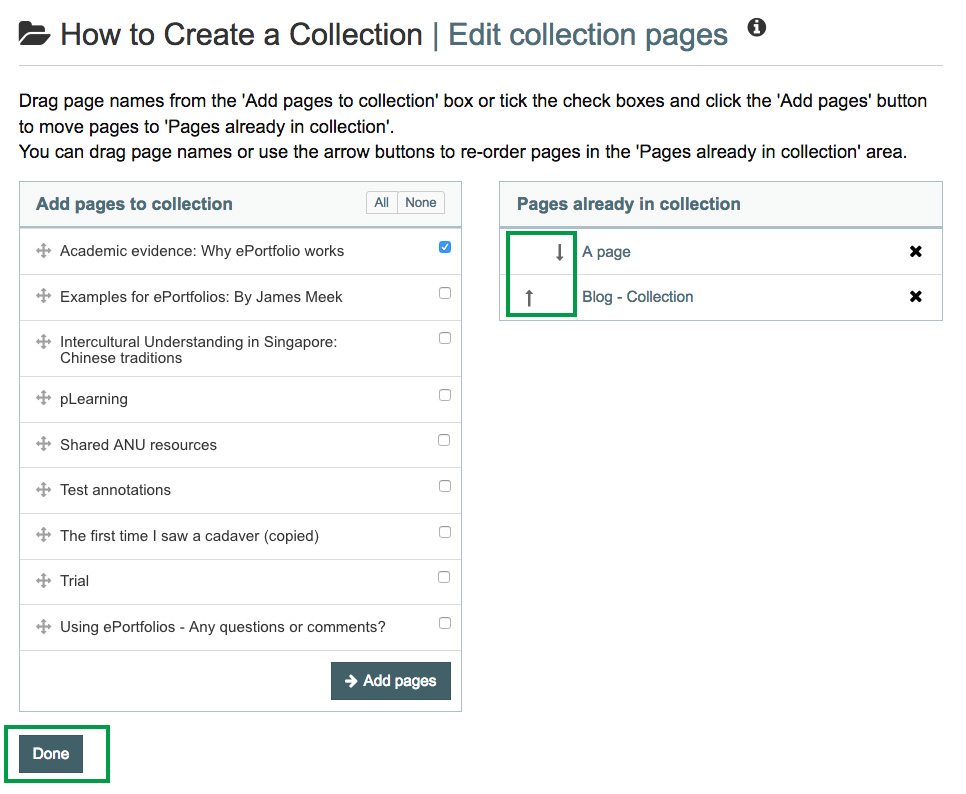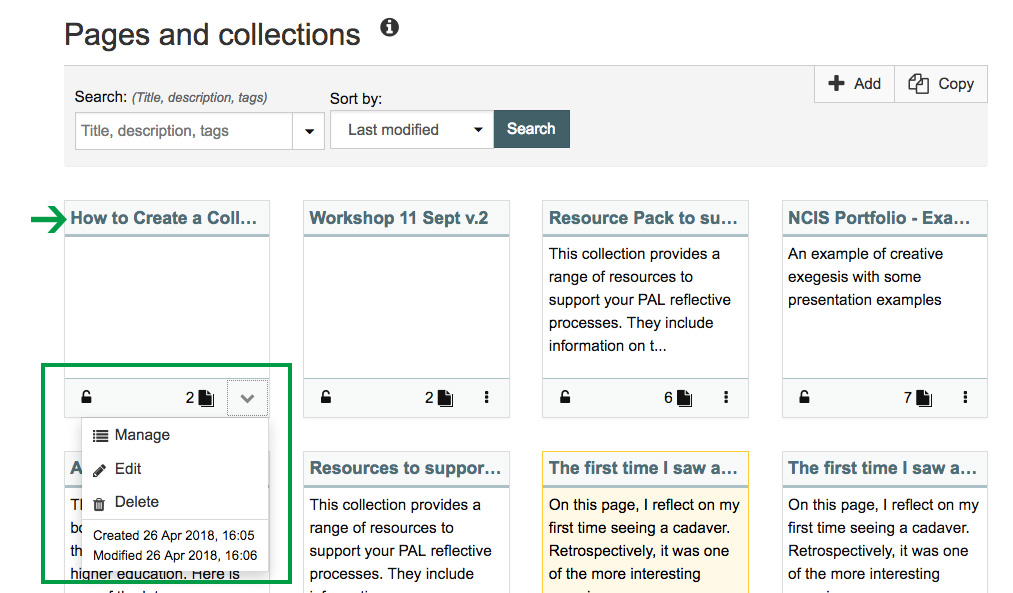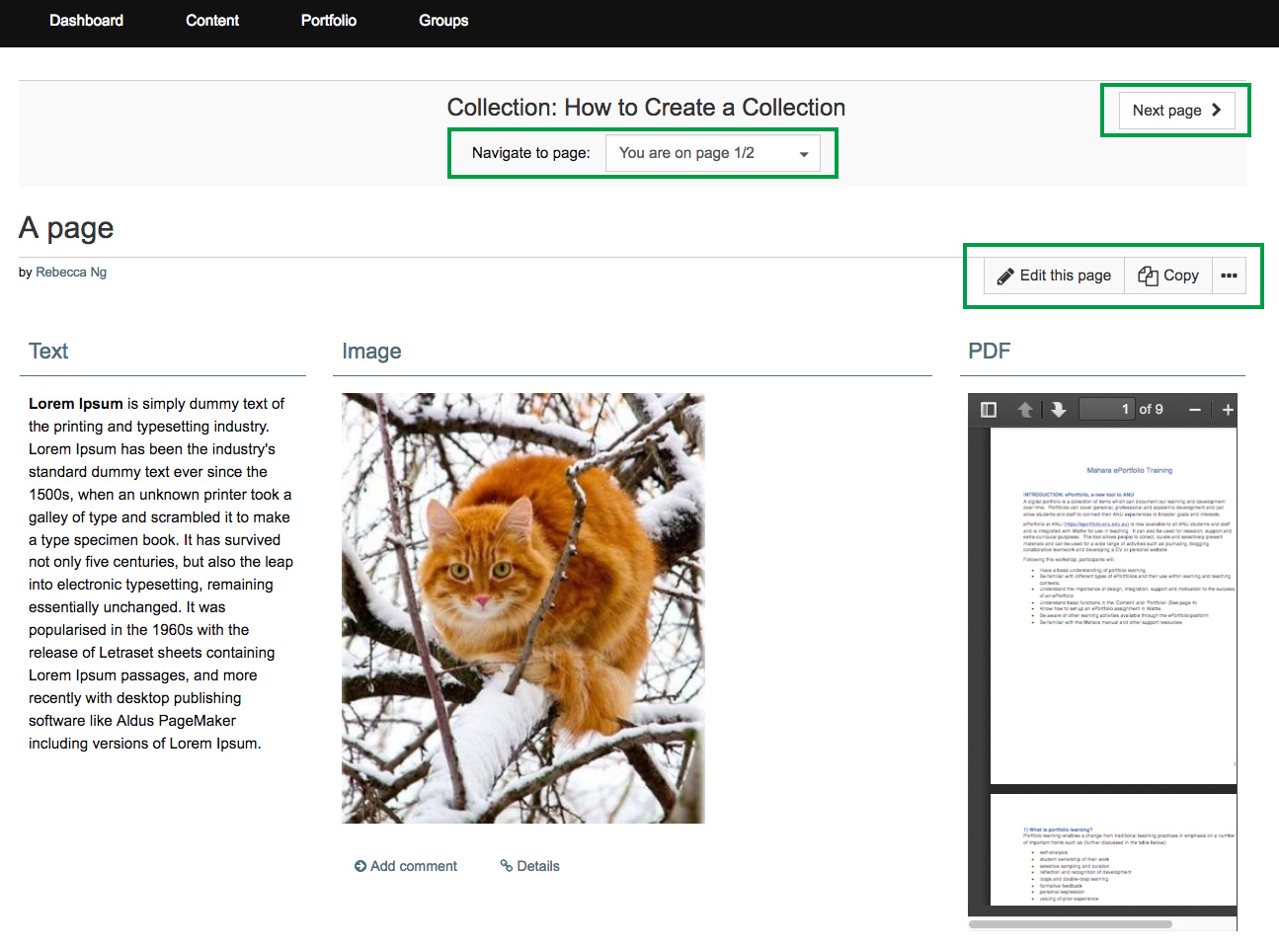Create a collection
System: ePortfolio
A collection within ePortolio refers to a series of pages put together to present a case or narrative.
In this user guide, we'll show you how you can create a collection. We advise that you create your pages first before starting a collection.
Note: You can only submit a collection (or page) to a Wattle assignment.
Contact
- Wattle Support
- 6125 4321
- Send email
Steps
Step 1
From the main navigation menu (top left corner under the university logo), select Portfolio >Pages and collections. To create a collection, select +Add.
Step 2
A pop-up prompting you to create either a page or collection will appear. Select Collection.
Step 3
You will be brought to a settings page. Give your collection a title and fill in other optional fields as prompted. Then click Next.
Step 4
You can now add pages to your collection - as mentioned above, we advise that you create your pages before starting a collection (this is not mandatory). Select the pages you'd like to add to the collection using the tick boxes as shown and click Add pages.
Step 5
Your pages will now appear on the right under Pages already in collection. You can add more pages to the collection and change the order of the pages using the up/down arrows. Click Done once you are ready.
Step 6
You will be brought back to Pages and Collections with your new collection appearing in the top left corner.
To edit the settings or manage the pages in your collection, click More (i.e. the three vertical dots)under the specific collection and select from the drop-down menu as shown.
To view the collection, click on its title.
Step 7
When in the collection, navigate using the Next page button or the drop down menu. Please note that all editing options on the right (e.g. Edit this page, Copy) only apply to the specific page and not the collection.
Page Owner: Learning and Teaching