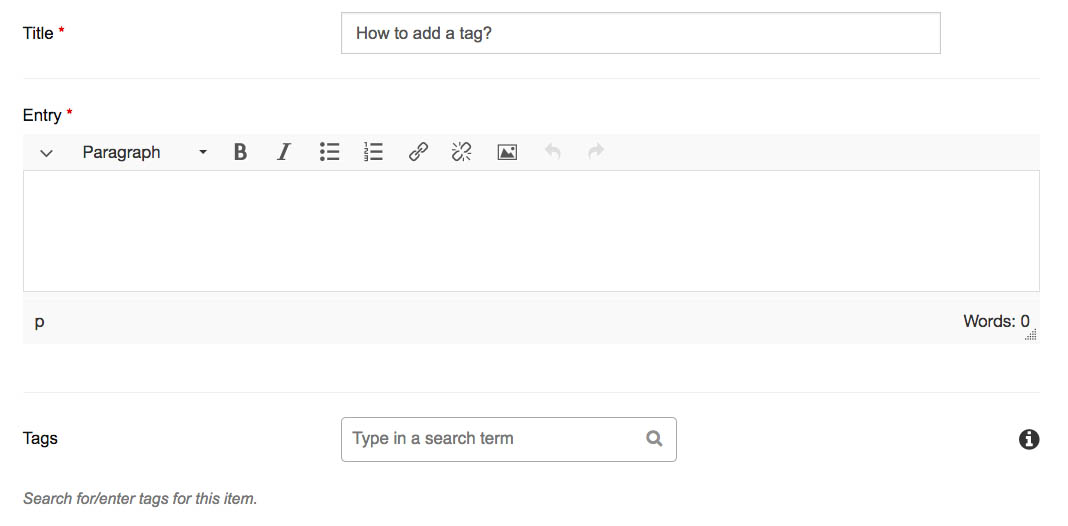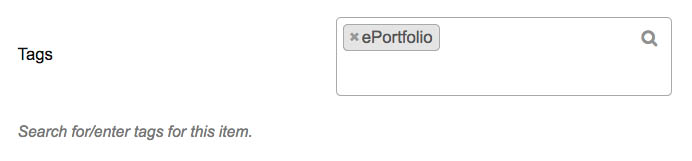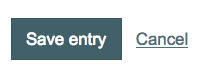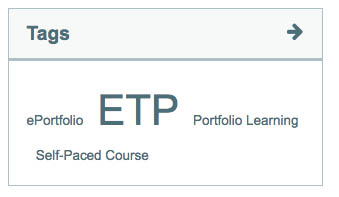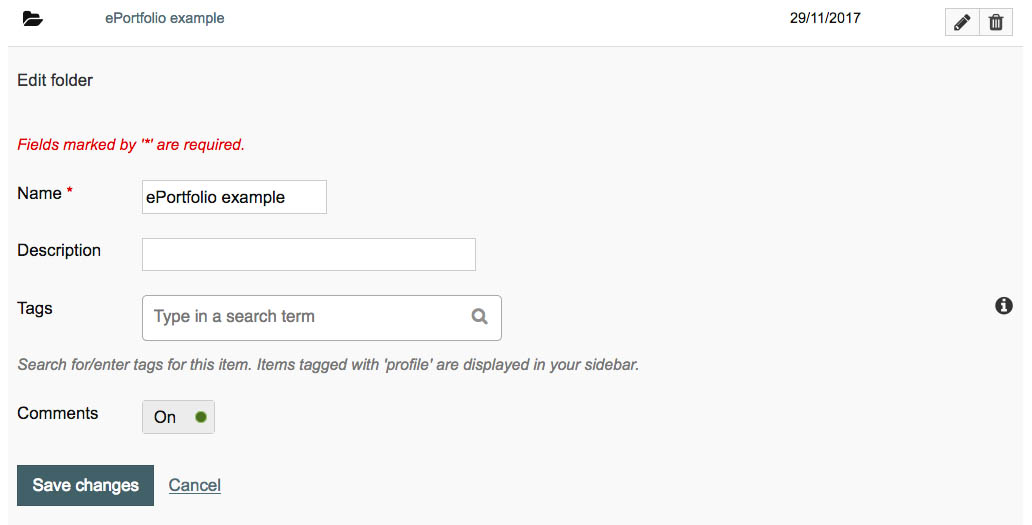Add a tag
System: ePortfolio
What are Tags?
Tags are used to label and link related artefacts in your ePortfolio. Tags could reflect the type of artefact (e.g. assignments or research notes) or be used to label items relating to a particular course topic, competency, graduate attribute, subject area and so on.
Your tags display in the tag cloud on your Content and Portfolio pages. Tags vary in size based on use, with the largest indicating the most frequently used tags.
What can you Tag?
- Content/artefacts - files, folders, plans, journal entries, notes.
- Portfolio - pages, collections.
Adding a Tag
The process to add a tag varies a little depending on the item you are adding it to. For most artefacts you will be able to add tags at the time of creating them. For a file or folder you will upload or create it first, then edit it to add the tag.
Related links
Contact
- Wattle Support
- 6125 4321
- Send email
Steps
Step 1
Create a Tag for a Page, Collection, Plan, Note or Journal Entry
To add a tag at the time of creating an artefact, locate the Tags field which displays below the title and description fields.
Step 2
Type the name of the tag in the Tags field. Tags are case sensitive.
If existing tags match some or all of your search term, they will display in a dropdown list.
Step 3
Press Enter after you type the tag name.
The new tag displays. Click X to delete the tag at any time if required.
Step 4
Repeat Steps 2-3 to add more tags, if required.
When complete, click Save.
Step 5
Your new tags(s) display in the Tags cloud. Click the tag to display related artefacts.
Step 6
Create a Tag for a File or Folder
Unlike a Page or Journal, you cannot add a tag when creating a File or Folder. However, you can include tags after uploading or creating the file or folder.
Click on the pencil icon to edit settings.
Step 7
Locate the Tags field and repeat steps 2 to 4 above.
Page Owner: Learning and Teaching