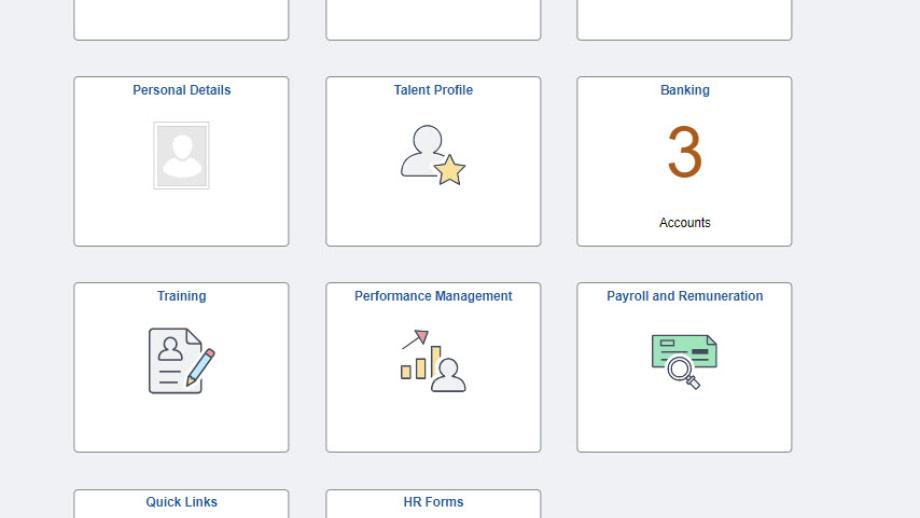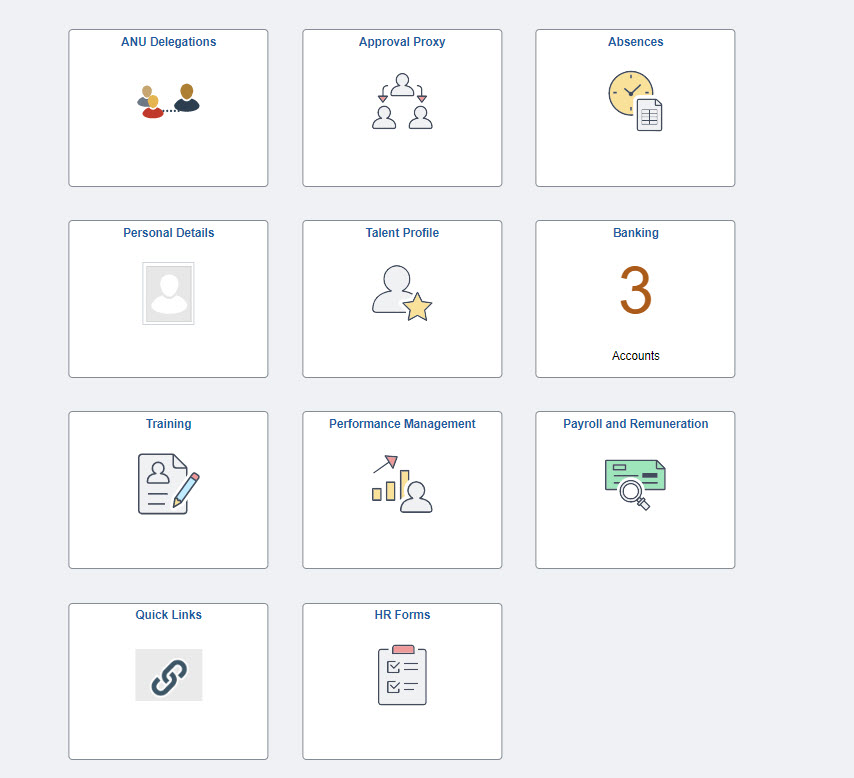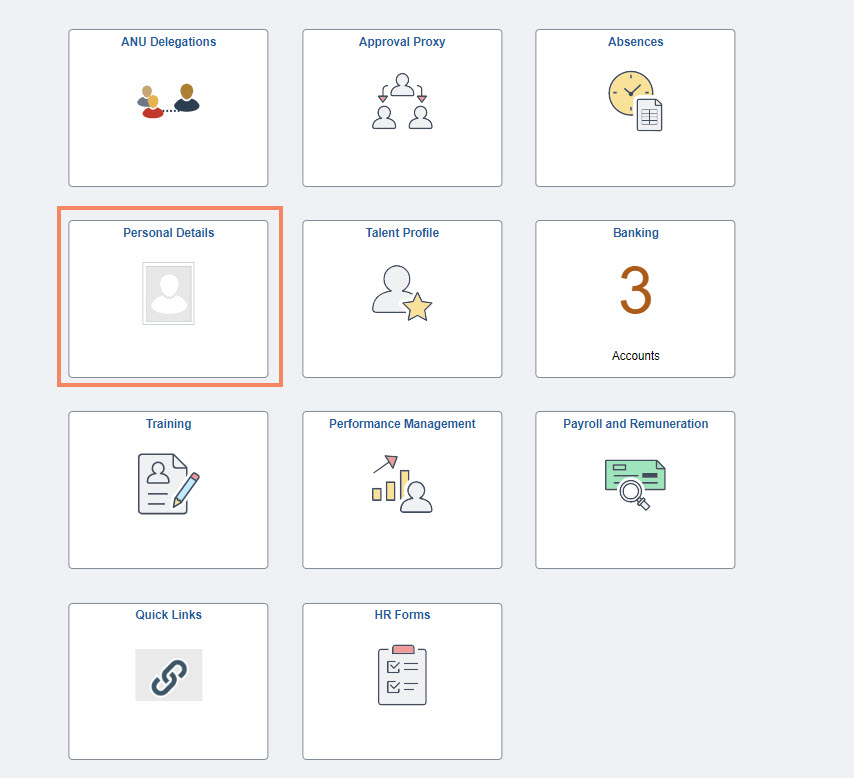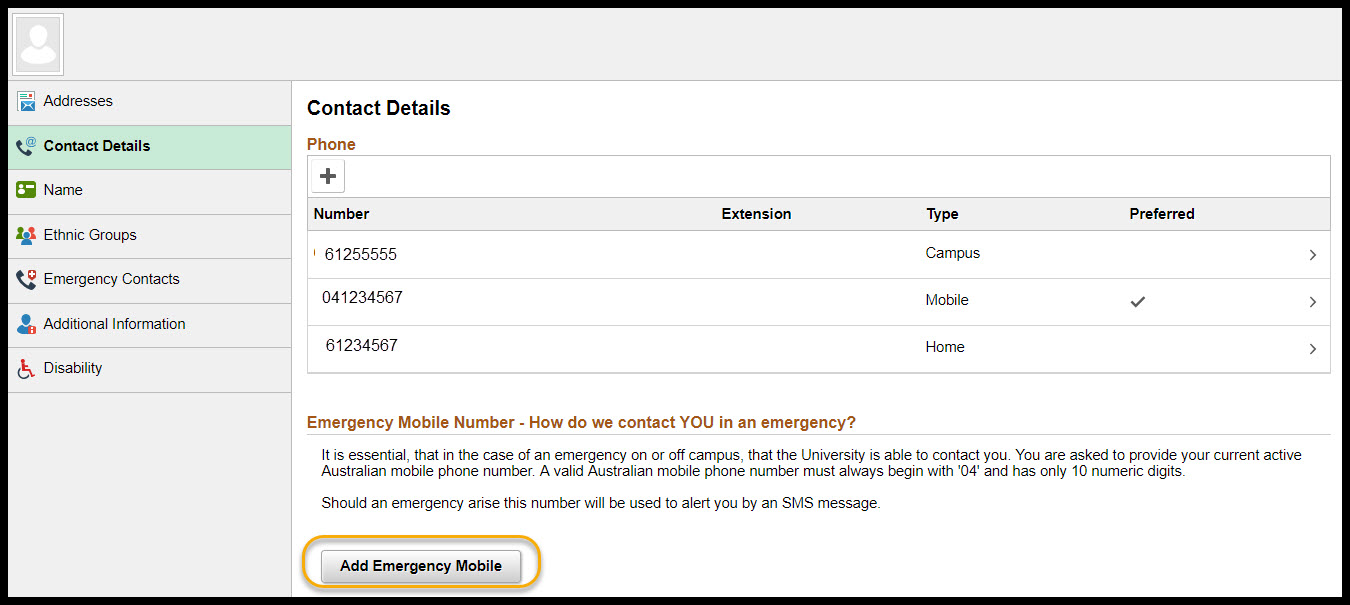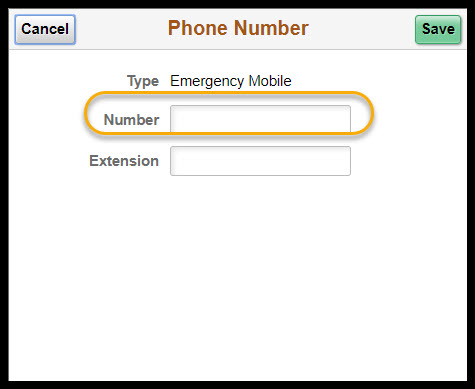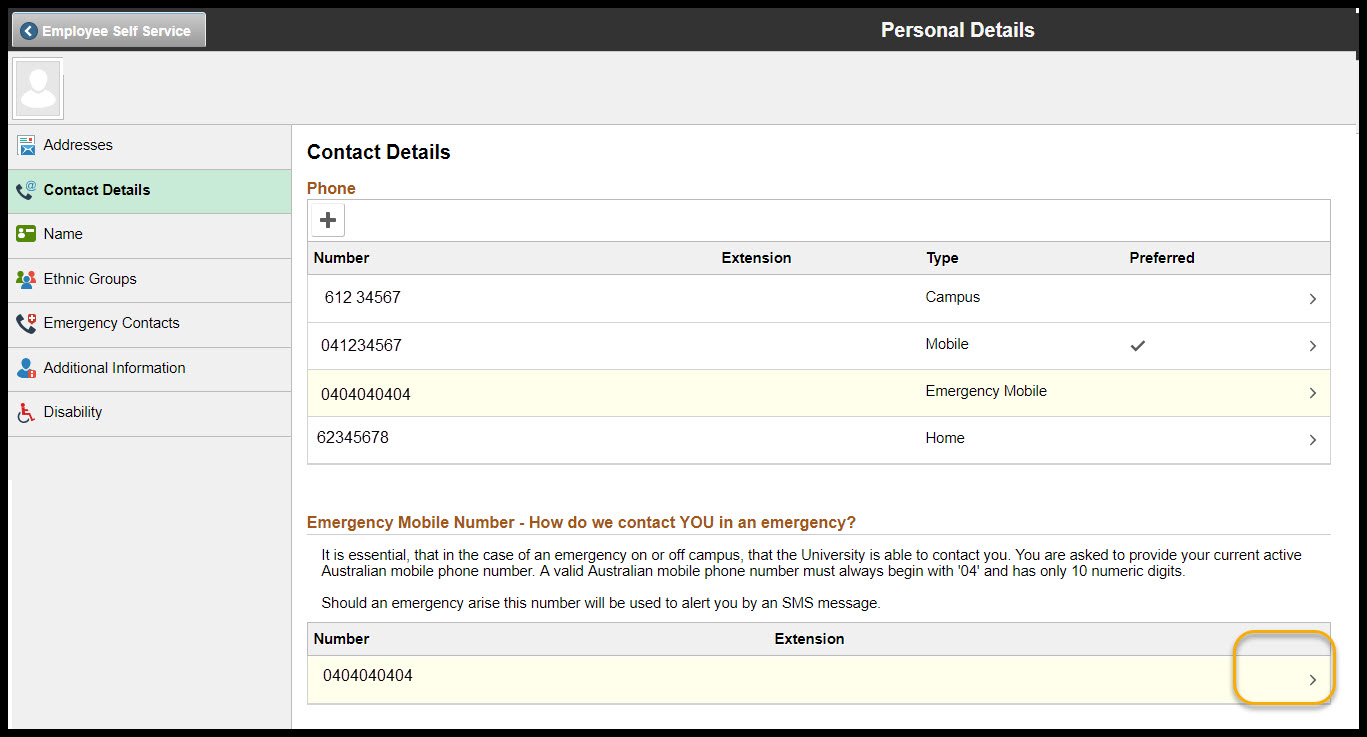System: HR Online Remote User System
The University uses the emergency SMS system to notify the community when there is an issue or emergency.
Our system is an opt-in one.
In order to receive the Emergency SMS Broadcast, you will need to have registered your mobile phone number in HORUS or ANUHub. The number entered must be in the format 04XXXXXXXX, eg, 0412345678. The system does not accept local numbers or numbers with international or state area codes.
This guide will step you through the process of updating your details in HORUS.
Contact
- HR Systems
- +61 2 6125 9622
- Send email
Steps
Step 2
Personal Details
From the Employee Self Service menu, select the Personal Details tile.
Step 3
Adding an Emergency Mobile Number
To add an Emergency Mobile Number, select the Add Emergency Mobile button under Emergency Mobile Number- How Do we contact YOU in an emergency?
Step 4
A pop up box will appear with the Phone Number Type of Emergency Mobile.
You need to provide your current active Australian mobile phone number. A valid Australian mobile phone number must always begin with '04' and has only 10 numeric digits.
Enter the Number you wish to register to recieve Emergency SMS notifications and Save.
* Do not enter an extension number
Step 5
View or update existing emergency mobile number
Once saved, your emergency Mobile number will be listed under the general Phone listing as well as under Emergency Mobile Number- How we can contact YOU in an emergency.
To update your details, select the correspnding phone number and update using the ">" symbol.