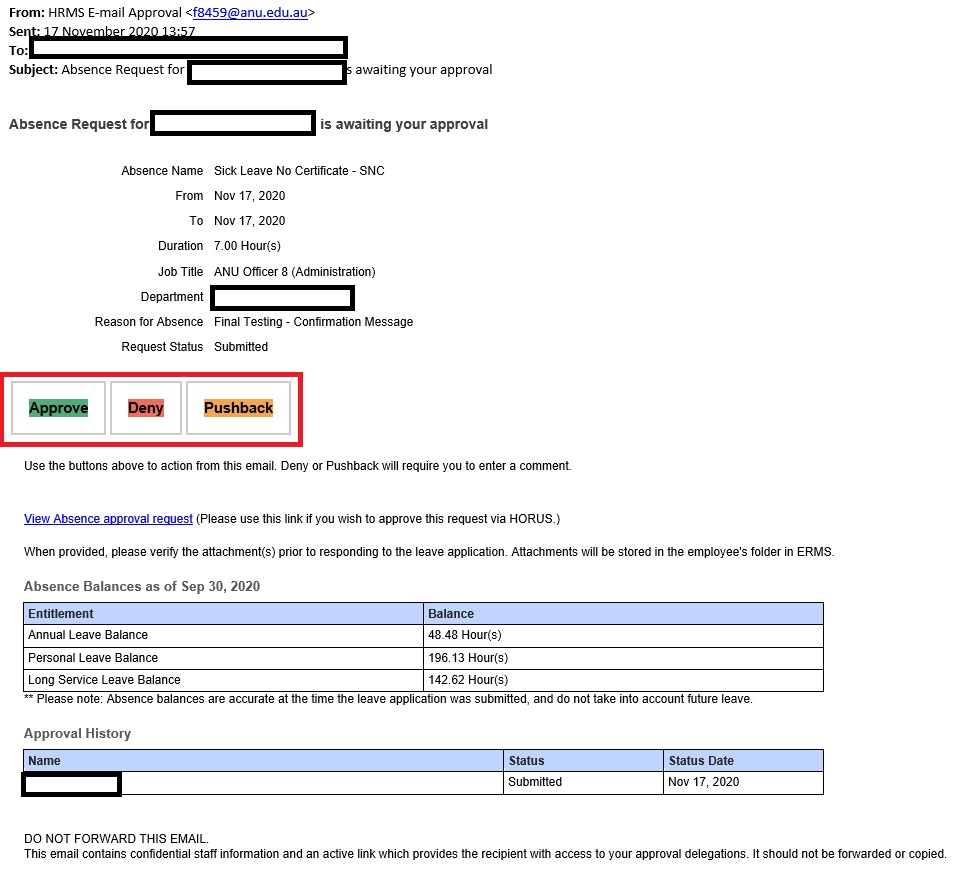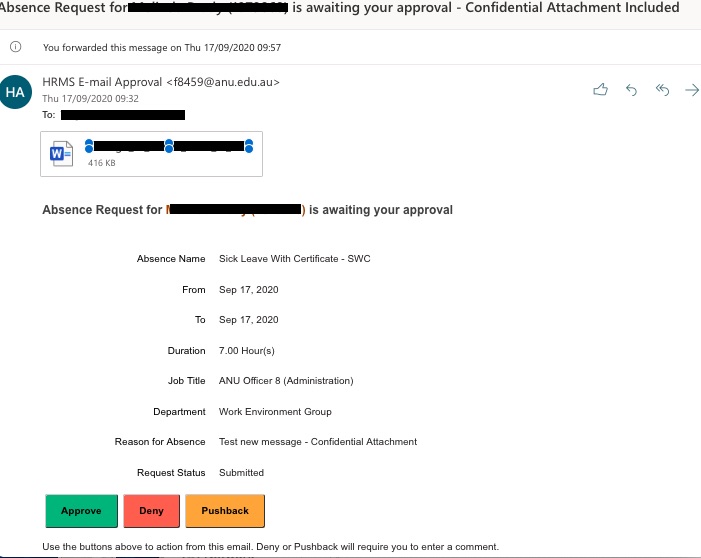Approving leave requests via email
System: HR Online Remote User System
In addition to approving leave via Manager Self-Service, supervisors have the option of approving leave directly from within the email notification in one easy step, outlined below.
Contact
- HR Systems
- +61 2 6125 9622
- Send email
Steps
Step 1
Once an employee submits a request for leave via HORUS, the supervisor recieves an email notification with details of the leave type, duration, dates and employees absence balances.
The supervisor is able to action the request directly from the email by selecting the relevant leave action button.
- Where an application is actioned by a supervisor, the staff member will get notified via email.
- When denying or pushing back a request, the supervisor will be required to add a comment.
- If an application is pushed back, the request will be returned to the staff member for futher action.
Step 2
Once actioned, the supervisor will receive a confirmation message of their action. Unless pay is in the process of being finalised, the action will be instant.
If the leave application has already been actioned via HORUS or by a local Administrator, the supervisor will get a message advising them that the request has already been acted upon.
Step 3
Leave requests with attachments
In cases where there is an attachment included in the leave request, the subject line of the email will have
Page Owner: Human Resources