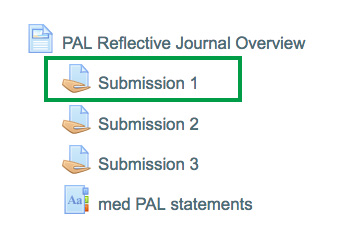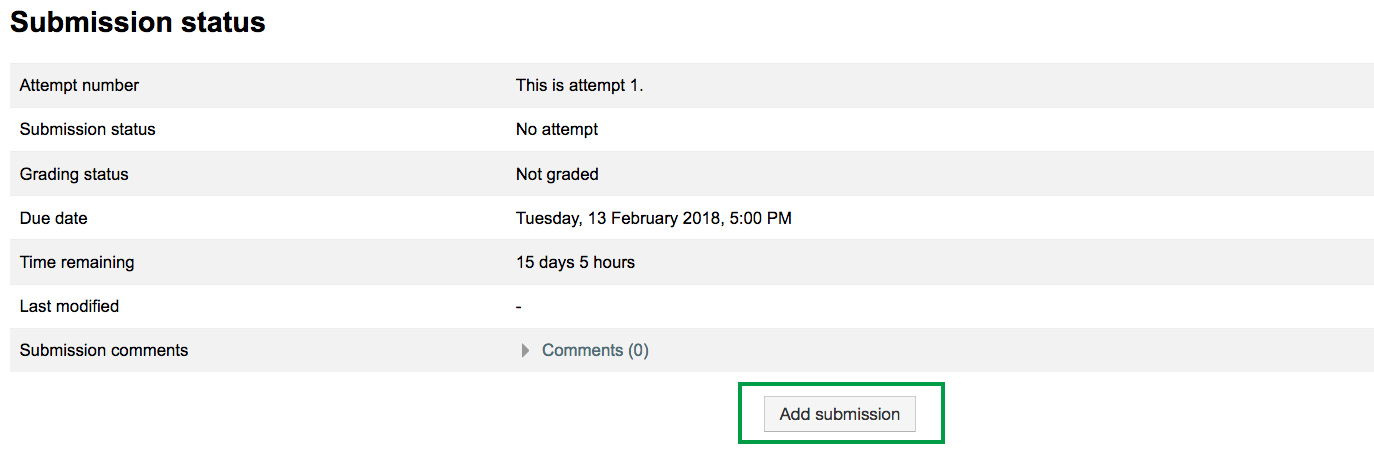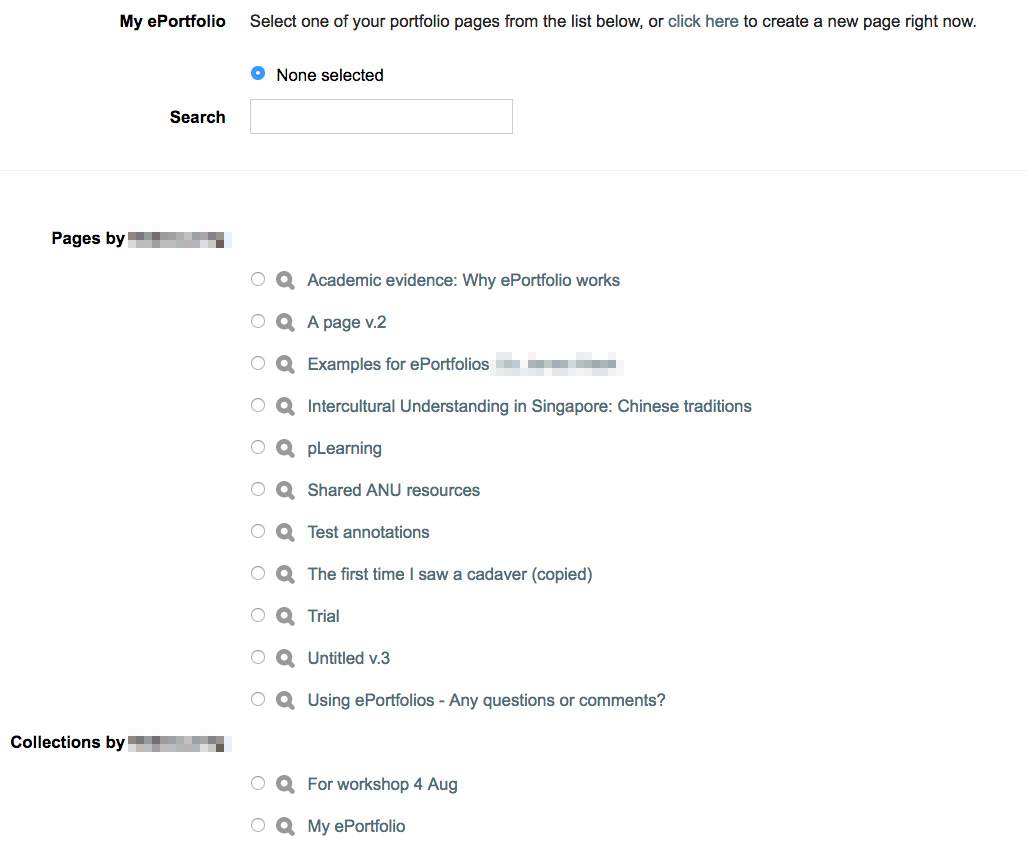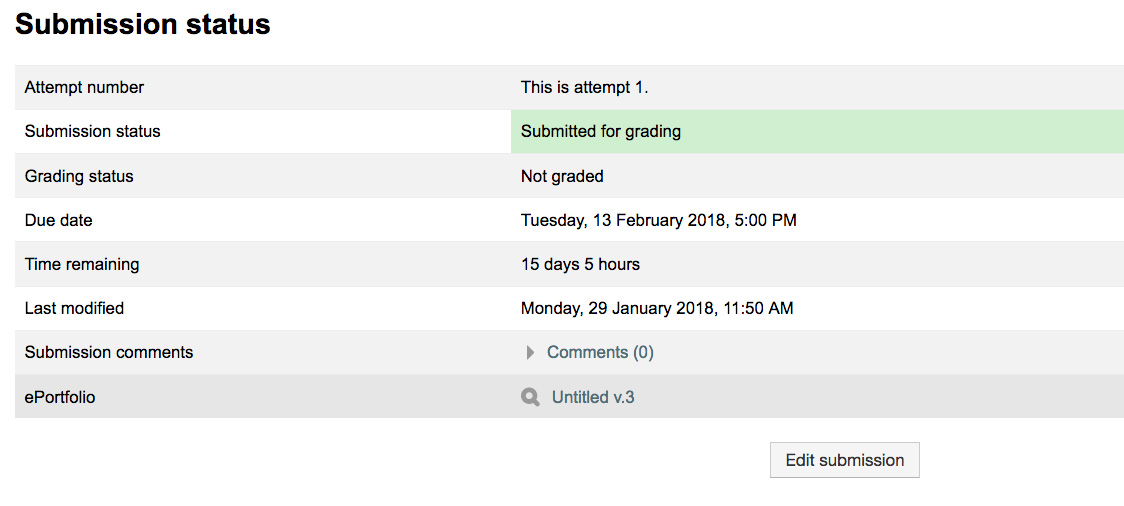Student Guide: Submit ePortfolio to Wattle Assignment
System: ePortfolio
Note: If you are a course convener or lecturer looking to set up an ePortfolio assignment, please see the Create Assignment user guide.
Your lecturer may have set up an ePortfolio assignment on Wattle. This user guide will take you through how you can submit your ePortfolio to Wattle. There are a few key things to remember before you begin:
- You can only submit ePortfolio Pages and Collections to the Wattle assignment. Other content such as Journals or Files uploaded to ePortfolio cannot be individually submitted to Wattle.
- Please clarify with your lecturers how they want you to submit your assignment as there are several options available. If a Wattle assignment submission is specified, please ensure you follow the steps below (and make your submission through Wattle rather than ePortfolio).
Contact
- Wattle Support
- 6125 4321
- Send email
Steps
Step 1
Go to your course site and select the Wattle assignment you need to submit your ePortfolio.
Step 2
You will be brought to a submission page with some details on due dates, etc. Click Add submission.
Step 3
If an ePortfolio assignment has been enabled, you will see be able to search or select from your list of ePortfolio pages and collections (as shown in the image). If you do not see this, please inform your lecturer or course convener.
Select the ePortfolio page or collection you want to submit and click Save changes at the bottom of the page.
Note: You cannot (and should not) submit the same ePortfolio pages and collections to different Wattle assignments if they have been locked by your lecturers.
Step 4
Once you have submitted your ePortfolio, you will be brought to the submission status page. You can review details such as submission time and which ePortfolio was submitted.
If you would like to change or edit the submitted ePortfolio before the due date, click Edit submission.
Page Owner: Learning and Teaching