Once you have successfully updated your password in Identity, you will need to update it in a number of systems, and on your local device.
Updating your local device password On Campus
After your next Logoff, log back into your device using your new password.
If prompted, say Yes to update your Key Chain password.
Note: after you have logged back on you may be prompted to update some applications with your new password.
Updating your local device password Off Campus
- Click on the Apple Menu in the upper-left hand corner of your screen. Select System Preferences.
- In System Preferences, select Users & Groups
- Select your username from the list and click Change Password...
- Enter your previous password into the Old password: box
- Enter your new password into the New password: box. Enter your new password into the Verify: box to confirm.
- Click Change Password to finish changing your password.
You will then need to log out and then back in again. After login, you will be prompted to update your Key Chain password. Click Yes.